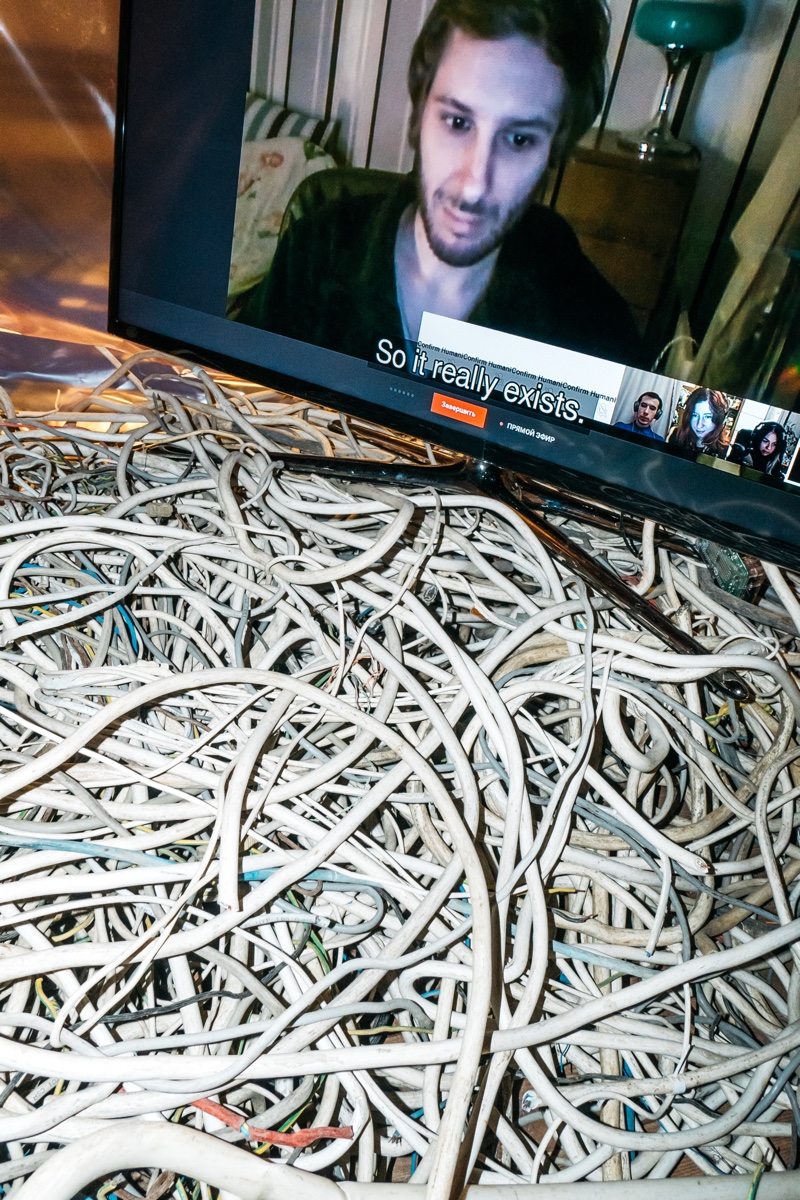Manual for Traffic Loop
Requirements:
- 130Gb of free space
- More than 4Gb of RAM
- It’s better to have 2-core CPU or more
Short description:
Landscape has three virtual machines running Centos7.5
There are 2 network interfaces with enabled forwarding on each server
Traffic is looped on IP 192.168.50.10
TTL on IP IP 192.168.50.10 is set on 64 on each server
reverse path filter (rp_filter) is disabled on each server
Performance on my laptop is around 5800 packets per second.
Setup on Windows:
- Download and install vagrant (if not installed)
- Download and install VirtualBox (if not installed)
- Download and install putty
- Download confic files of test landscape.
- Extract downloaded files.
- Run
cmdorpowershelland go to folder that contains downloaded archive. Then go totraffic-loop-landscape-routing-masterfolder - run the landscape:
vagrant up - Check ports that were set up for SSH on every vagrant server:
vagrant ssh-config - Run
pageantapplication (distributed with putty) - Click on the app icon in the system tray and seelct “add key”
- In
traffic-loop-landscape-routing-masterselectid_rsa.ppkfile - Run putty and enter address
127.0.0.1; in field “port” enter Port from the step 7 for server1; entervagrantas username when needed - Do the same for server2
- The same server3
- Make a mutual pings on every server using paired network interfaces. It is needed to check that network is set up correctly as well as to exclude situation when virtualBox network sleeps until there is network activity. For example, if there is no ping from server1 to
192.168.202.1then it is neccesary to runping 192.168.202.1on the server1 and runping 192.168.202.2on the server3. Wait for approx 10 seconds. Network should be awake. - Set up network monitoring on server1 after checking network on every server: Когда все пинги есть на server2 или server3:
sudo tcpdump -xx -XX -ni eth1 host 192.168.50.10 - Put one packet into traffic loop unsing on of the servers::
ping -c 1 192.168.50.10 - Watch looped traffic using
tcpdump: every line is one loop through the landscape - To stop traffic loop use following command on the server1:
sudo vagrant/routing.sh stop - To start again:
sudo vagrant/routing.sh start
Setup on Mac OS or Linux:
- Download and install vagrant (if not installed)
- Download and install VirtualBox (if not installed)
- Download and install putty
- Download confic files of test landscape.
- Extract downloaded files.
- Run Terminal and go to folder that contains downloaded archive. Then go to
traffic-loop-landscape-routing-masterfolder - Run the landscape:
vagrant up - Check server1 is working:
vagrant ssh server1 - In new terminal window check server2 is working:
vagrant ssh server2 - In another terminal window check server3 is working:
vagrant ssh server3 - Make a mutual pings on every server using paired network interfaces. It is needed to check that network is set up correctly as well as to exclude situation when virtualBox network sleeps until there is network activity. For example, if there is no ping from server1 to
192.168.202.1then it is neccesary to runping 192.168.202.1on the server1 and runping 192.168.202.2on the server3. Wait for approx 10 seconds. Network should be awake. - Set up network monitoring on server1 after checking network on every server: Когда все пинги есть на server2 или server3:
sudo tcpdump -xx -XX -ni eth1 host 192.168.50.10 - Put one packet into traffic loop unsing on of the servers::
ping -c 1 192.168.50.10 - Watch looped traffic using
tcpdump: every line is one loop through the landscape - To stop traffic loop use following command on the server1:
~sudo vagrant/routing.sh stop - To start again:
sudo ~vagrant/routing.sh start